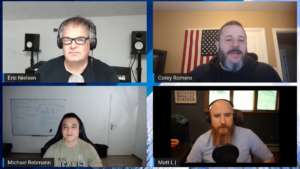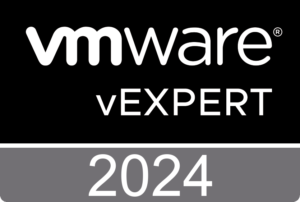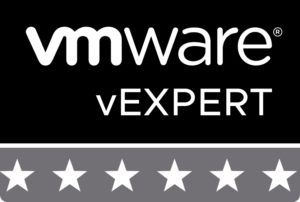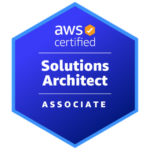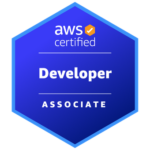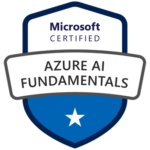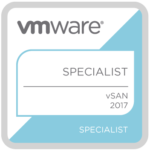Oct 21, 2018 | App Volumes, Horizon, thinapp, Unified Endpoint Management, vcdx, vSAN, Workspace ONE
I failed the VCAP7-DTM Design exam, but expected it and the first try of the exam showed me what stuff I need to learn better and where my weaknesses are. Let me tell you about my exam experience.
I arrived on time at the PearsonVUE test center, but they had PC problems and so I had to wait first for 30min until I could start the exam. The timer showed me that I have two hours for the 60 questions. The most of the time I was guessing and eliminating the obviously wrong answers and so I was through 50% of the questions of 50% of the time. If you would know a little bit more than I do and you work/worked with all the products on a daily basis, I would say that the exam is a piece of cake!
Nevertheless, I answered all 60 questions 15 minutes before the timer ended, but I didn’t review any of them, because I knew that I still wouldn’t have the better or correct answers. This may sound to you like I failed with a score of 0, but no. I had 252 of the 300 needed points and this is a sign for me that I just need to improve my weak spots and the topics I didn’t check during my preparation time.
Today I’m going to travel to VMware Airwatch in Milton Keynes (UK) for my VMware Workspace ONE: Deploy and Manage [V9.x] training which starts tomorrow. And I have to prepare a presentation for a roadshow with five events where I will be the speaker of a 30min slot. This means no time for studying yet.
But I’m lucky that I still got a seat at the Digital Workspace Livefire Architecture & Design training taking place in three weeks. This will be last part of my preparation for the retake which I planned for 23rd November 2018. But first I have to wait for my new exam voucher. 🙂
I cannot tell you which topics/technologies or questions were asked during the exam, but I can assure you that I didn’t expect some of the questions – they were just craaaaazy or about veeeery old stuff.
This is also one of my problems. You have to study things which are not valid anymore for the today’s product version or implementation. In a few cases the configuration limits or some parts of an architecture have changed.
So, I read the exam blueprint again and checked some of the attached URLs and document links again. In my opinion the following products and versions you should know for the exam:
- Horizon 7.2
- VMware Identity Manager 2.8
- App Volumes 2.12
- User Environment Manager 9.1
- ThinApp 5.1
- Unified Access Gateway 2.9
- vSAN 6.2
- vSphere 6.5
- vRealize Operations 6.4
- Mirage 5.x
So, this was my exam experience of the VCAP7-DTM Design exam and my advices after. It is totally okay to fail, because it will just help you if you are not prepared well enough or just went to early for your first shot.
My last advice: Use the note board for the difficult answers and topics you have no clue of. If you have enough time, reviewed your answers and you are ready to end the exam, memorize all your notes. Just in case you didn’t pass, you now have the notess in your mind and could transfer themto your personal notebook. This is totally legal and really helpful! 🙂
Good luck to you if you take the exam. I have another four weeks now to fill the gaps. 🙂 See if I passed or not.
Oct 13, 2018 | App Volumes, Cloud Pod Architecture, Horizon, Unified Endpoint Management, vcdx, vSAN, Workspace ONE
My
last article was about the Horizon reference architecture and four weeks have already passed since then. My VCAP7-DTM Design exam is scheduled for
October 18 – that’s in five days!
I haven’t opened my books the last three weeks, because I think it’s important to take a break and get some distance of your books and documents, which allows you to understand things better and faster and see connections between things you haven’t seen before. And another reason was my pregnant wife who delivered our beautiful daughter on October 4! 🙂
I started from scratch and repeated reading all my training material and PDF documents.
Infrastructure Assessment
To design a Horizon 7 environment you have to follow a process to work out a VMware EUC solution that meets the customer’s
requirements and follow the VMware design guidelines and use the reference architectures while considering customer constraints. It is very important that all customer business drivers and objectives are clearly defined. Then you will start to
gather and analyze the business and
application requirements and document the design requirements, assumptions, risks and constraints. For example, if you talk about technical requirements with your customer, the following categories should be covered:
- Virtualization infrastructure and data center hardware
- Storage
- Networking
- Security
- Application
- Directory services and GPOs
- Monitoring and performance
- Management
- Profile management
- Peripherals
- Printing
- Backup and recovery (business continuity)
- Endpoints
- Users/Use cases: correlation between hardware, software and user requirements)
- High availability
- Licensing
With the information from the assessment phase, the design work can begin and you create the
conceptual design before you head over to create a logical design.
Advice: Minimize risks and keep things simple!
Horizon Logical Design
The logical design (high level design) follows the conceptual design and defines how to arrange components and features. It is also useful to understand and evaluate the infrastructure design. The easiest and most common way to create a logical design is the use of architecture layers. Each layer contains one or more components and has functional and technical inter-dependencies:
- User Layer
- Self-Service portal
- Authentication
- Application Layer
- Application deployment and type (cloud-based, locally installed, enterprise apps etc.)
- Desktop Layer
- Use cases and type of user
- Scalability and multi-site
- Desktop types and OS
- Virtualization Layer
- Hypervisor
- Compute, network and storage
- Graphics
- Hardware Layer
- Server
- Network and storage
- Management Layer
- Patching
- Monitoring
- Cluster and resources
- Capacity
- Backup
- Security Layer
- Internal and external
- Authentication and authorization
- Policies
- Antivirus etc.
A Horizon logical design could look like this:

If you need to write down use cases and their attributes, here an example:
| Attribute | Definition |
| Business Unit | Finance |
| User Classification | Task Worker |
| Time of use | 07:00-18:00, mo-fr |
| User device | Thin Client |
| Peripherals | None |
| Connectivity | LAN |
| Persistency | Non-persistent desktop |
| Data center | Basel DC1 |
| Authentication | Windows Login |
Horizon Block and Pod Design
In
part 4 I covered this topic how to use a repeatable and scalable approach to design a large scale Horizon environment.
Horizon Component Design
To have a complete design you must define the amount and the configuration of Horizon components required for your environment. You have to include certain design recommendations and design the configuration for Horizon components for your use cases. These are some required infrastructure components:
- VMware Identity Manager
- Load Balancing for resiliency and scale
- Database required
- Connection to Active Directory
- SaaS-based implementation recommended
- Approx. 100’000 users per virtual appliance
- vCenter Server
- Up to 10’000 virtual machines per vCenter
- Recommendation: 2’000 desktops per vCenter
- Dedicated vCenter Server instance per resource block
- Database required
- Connection Server
- Up to 2’000 sessions per Connection Server (4’000 tested limit)
- Database required
- Install at least one Replica Server for redundancy
- Max. 7 Connection Servers per pod
- Max. 10’000 sessions per pod recommended
- Cloud Pod Architecture
- Max. 175 Connection Servers
- Max. 120’000 sessions
- Max. 5 sites
- View Composer needed?
- Security Server (not recommended anymore, use UAG)
- Should not be member of AD domain
- Load Balancing
- Should be hardened Windows server (placed in DMZ)
- 1:1 mapping with Connection Servers
- Unified Access Gateway (UAG)
- Virtual appliance (placed in DMZ) based on linux (Photon OS)
- Scale-out is independent of Connection Server
- Does not need to be paired with a single Connection Server
- Load Balancing
Pool and Desktop Configuration
- Desktop Configuration
- Specification (OS, apps, RAM, disk, network)
- Operating System Builds (master images)
- Image Optimization (use OSOT)
- Application Deployment
- Pool Configuration
- Map use cases to pools
- Pool Design
- Type
- User Assignment
- User Experience Settings
- Pool Size
- Performance
- AD Groups
- Pool Types
- Automated Desktop Pool
- Manual Desktop Pool
- RDS Desktop Pool
- Desktop Persistence
- Desktop Pool Definition
- Full Clones
- Linked Clones (Composer)
- Instant Clones
- Remote Display Protocol
- Blast (H.264 capable, TCP/UDP)
- PCoIP (UDP)
- RDP (TCP)
- 3D Rendering (Horizon 7.2)
- Nvidia GRID vCPU (shared GPU hardware acceleration)
- Hardware
- Virtual Shared Graphics Acceleration (vSGA)
- Virtual Dedicated Graphics Acceleration (vDGA)
- Soft 3D (Software-accelerated graphics)
- AMD Multiuser GPU using vDGA
- Pool must use PCoIP or Blast
- (Live vMotion of vGPU VMs is supported since Horizon 7.6)
VMware Infrastructure Design
You need to map the Horizon desktop building block and the Horizon management building block to vSphere and identify factors and design decisions to figure out the sizing of the VMware infrastructure.
- ESXi Hosts
- ESXi Host Specifications
- CPU requirements
- Memory requirements
- Storage requirements (specially if using vSAN)
- Host density (max. VMs/desktops per ESXi host)
- vSphere cluster requirements (HA and DRS)
- Storage
- Storage performance and desktop I/O requirements
- Types of disks (SSD, SAS, SATA)
- Dedicated array for VDI
- FC/Network connectivity
- Shared Storage recommended
- vSAN recommended for Horizon desktops
- Datastore sizing
- Storage requirements depending on pool configuration
- E.g. Instant Clones use significantly less storage
Network and Security Design
The network design should be simple, scalable and secure. More secure does not always mean less “user simple” (user experience), but it does less risks and does not imply more complexity.
- Network
- UAG appliance load-balanced in DMZ
- Connection Servers load-balanced inside corporate firewall
- Security Server would be placed in DMZ if no UAG
- Know the key firewall considerations for Horizon 7
- Bandwidth requirements for different types of users
- LAN considerations
- WAN considerations (e.g. latency, WAN optimization)
- Optimization/Policies for display protocols (LAN/WAN)
- vSphere networking requirements
- Separate networks for management, VMs, vMotion etc.
- Physical redundancy
- Use vSphere Distributed Switch
- Security
- Secure your desktops (lockdown, GPOs, UEM)
- Use secure client connections (secure gateways/tunnel)
- Use Unified Access Gateway for remote access (use three NICs)
- View Security Server (if needed)
- User authentication method from internal and external
- Two Factor Authentication for external connections
- Restrict access (tags, AD groups)
- Use NSX for micro segmentation
- Install signed SSL certificates
Session Management
Our objective of a Horizon implementation is to provide better support to users than the physical solution. Session management is an aspect of this. Configuration and different settings on the sessions or client device are essential for a smooth user experience.
- Personalization
- Profile Management (mandatory profiles recommended)
- User User Environment Manager (UEM) for Windows and application settings
- Personalization
- Application Configuration Management
- User Environment Settings
- Application Migration
- Dynamic Configuration
- Just-in-Time Management (JMP) Platform
- App Volumes (real-time application delivery)
- Instant Clones (rapid desktop provisioning)
- User Environment Management (contextual policy management)
- End-User Desktop Maintenance
- Maintaining linked-clone desktops with Composer
- Recompose – Patch and update desktop
- Refresh – Revert OS disk to the base image snapshot
- Rebalance – Management of datastore capacity
- Manage Instant Clones by pushing an image
- User Authentication Method
- Smartcard
- Two Factor Authentication (RSA, RADIUS, SAML, vIDM)
- True SSO (short-lived certificate for Windows login process)
- Enrollment Server required
- ADMX template files for secure remote desktops
- Client Devices
- Thin clients, zero clients, fat clients, tablet and smartphones
- Different Horizon Clients
- Printing
Delivering Applications
The last topic I quickly repeat is about delivering and managing applications. Horizon has different methods of application delivery and the method of application delivery depends on many factors.
- Applications in general
- New or existing applications
- App Lifecycle
- Dependencies and conflicts
- Performance and stability
- Application delivery methods
- RDS-hosted apps
- ThinApp package (containerized applications, isolated from OS)
- Natively installed Windows apps (in master image)
- Citrix published apps
- SaaS
- App Volumes (real-time application delivery with LCM)
- ThinApp
- Isolation modes
- Merged mode (full write access)
- WriteCopy mode (restricted write access)
- Full mode (no read/write access)
- Package format
- EXE
- DAT (when EXE is larger than 200MB)
- MSI
These are the topics you should cover when you prepare for the VCAP7-DTM Design exam. In addition I also read the following documents:
This is my recommendation. Within the last 8 weeks I’ve effectively studied 5 weeks for the exam. I work approx. since 4 months with Horizon products in a pre-sales role, not as a consultant. I will update you after the exam if the experience combined with learning was enough to pass! 🙂
Did I forget anything? Let me know! Jump to
part 12
Sep 10, 2018 | App Volumes, Horizon, Networking, Unified Endpoint Management, vcdx, vSAN, Workspace ONE
In part 10 of my VCAP7-DTM Design exam series we take a look at the Horizon 7 Enterprise Reference Architecture.
To be honest, I didn’t study that much the last two weeks but I checked a few documents about App Volumes, Mirage, ThinApp and User Environment Manager.
This time I would like to summarize what I have learned from the reference architecture and the VMworld 2018 session called Architecting Horizon 7 Enterprise: The Official Reference Architecture (WIN3451BUR).
I only focus on the component design part since I already covered topics like use cases, business drivers, design methodology etc.
Horizon 7
A successful deployment depends on good planning and a very good understanding of the platform. The core elements include Connection Server, Composer, Horizon Agent and Horizon Client. Part 4 to part 9 cover the Horizon 7 component design and also provide more information on the following components.

Identity Manager
VMware Identity Manager (VIDM) can be implemented on-premises or in the cloud, a SaaS-based implementation. If you decide to go with the SaaS implementation, a VIDM connector needs to be installed on-prem to synchronize accounts from Active Directory to the VIDM service in the cloud.
If cloud is no option for you, you still have the possibility for the on-prem deployment and use the Linux-based virtual appliance. There is also a Windows-based installer available which is included in the VMware Enterprise Systems Connector. VMware’s reference architecture is based on the Linux appliance.

Syncing resources such as Active Directory and Horizon 7 and can be done either by using a separate VMware Identity Manager Connector or by using the built-in connector of an on-premises VMware Identity Manager VM. The separate connector can run inside the LAN in outbound-only connection mode, meaning the connector receives no incoming connections from the DMZ.
VIDM comes with an embedded PostgreSQL database, but it’s recommended to use an external database server for production deployments.
For high availability, based on your requirements, at least two VIDM appliances should be deployed behind a load balancer. After you have deployed your first appliance, you simply clone it and assign a new hostname and a new IP address.
App Volumes
As you still may know from part 8, App Volumes has two functions. The first is the delivery of applications for VDI and RDSH. The second is the provision of writable volumes to capture user-installed applications and the user profile.

For high availability, always use at least two App Volumes Managers which are load-balanced.
AppStacks are very read intensive, hence, you should place AppStacks on storage that is optimized for read operations. Writable volumes should be placed on storage for random IOPS (50/50). There reference architecture uses vSAN to provide a single highly available datastore.
For the SQL database it is recommended using an AlwaysOn Availability Group.
User Environment Manager
When User Environment Manager design decisions need to be made, you have to think about user profiles (mandatory, roaming, local) and folder redirection. As already described in part 9, VMware recommendation is to use mandatory profiles and folder redirection. Use appendix B if you need help configuring the mandatory profile.

The first key design consideration is using DFS-R to provide high availability for the configuration and user shares. Note: Connect the management console only to the hub member when making changes. DFS-R will replicated those changes to the spoke members.
The second consideration one is using GPO loopback processing.
Unified Access Gateway
In part 6 I mentioned that a UAG is typically deployed within the DMZ.

UAG appliances are deployed in front of the Horizon 7 Connection Servers and sit behind a load balancer. The Unified Access Gateway also runs the Content Gateway as part the AirWatch (WorkspaceONE UEM) service.
You have two sizing options during the appliance deployment:
- Standard (2 vCPU, 4GB RAM, 2’000 Horizon server connections, 10’000 AirWatch service connections)
- Large (4 vCPU, 16GB RAM, 2’000 Horizon server connections, 50’000 AirWatch service connections)
As you can see, the big difference here are the estimated AirWatch service connections per appliance. In production you would deploy dedicated UAG appliances for each service. Example:
- 2 standard size UAGs appliances for 2’000 Horizon 7 sessions (n+1)
- 3 large size UAG appliances for 50’000 devices using Content Gateway and per-App Tunnel which gives us a total of 100’000 sessions. The third appliance is for high availability (n+1)
vSphere and Physical Environment
The software-defined data center (SDDC) is the foundation that runs all infrastructure servers and components. The products and the licensing for the foundation are outside of the Horizon 7 product (except vSAN), but are required to deliver a complete solution.
And in my opinion this is what makes the whole solution so brilliant. Even I work for VMware, I would never say from the beginning that Horizon is better than XA/XD. This was also the case when I worked as a consultant for Citrix before I joined VMware in May 2018.
It depends on the requirements and use cases which need to be satisfied. That are the most important things if you choose a vendor or a specific technology. Our goal is to make the customer happy! 🙂
But I would say that VMware Horizon including WorkspaceONE is very hard to beat if you use the complete stack! But that’s another topic.
The vSphere infrastructure in the reference architecture includes vSAN and NSX. In part 5 I covered the basics of vSAN, but I think I maybe need to write a short overview about NSX and how you can use it with Horizon.
vSAN provides a hyper-converged storage optimized for virtual machines without the need for an external SAN or NAS. This means that the physical server not only provides the compute and memory resources, but also storage in a modular fashion. You can use vSAN for the management and resource block and follow a hybrid approach for the management resources and use all-flash vSAN for the Horizon resources.

I will not cover the vSphere design, but it’s important to understand that all components are operating redundantly and that you have enough physical resources to meet the requirements.

A general recommendation is to use at least 10 GbE connections, to separate each traffic (mgmt, VM traffic, vSAN, vMotion) and make sure that each of them has sufficient bandwidth.
NSX for vSphere
NSX provides several network-based services and performs several security functions within a Horizon 7 implementation:
- Protects VDI infrastructure
- Protects desktop pool VM communication with applications
- Provides user-based access control (user-level identity-based micro-segmentation)

If you want to use NSX you have to think about a NSX infrastructure design as the NSX platform adds new components (e.g. NSX manager) and new possibilities (distributed firewall and identity firewall).
The most important design consideration for Horizon 7 is the concept of micro-segmentation. In the case of Horizon 7, NSX can block desktop-to-desktop communications, which are normally not needed or recommended. Each VM can now be its own perimeter and this desktop isolation prevents threats from spreading:

The Horizon 7 reference architecture of probably the best document to prepare yourself for the VCAP7-DTM exam. What do the current VCAP7-DTM certified people say? What else needs to be covered? Jump to part 11
Aug 30, 2018 | Horizon, Unified Endpoint Management, vcdx
This is the 9th part of my VCAP7-DTM Design exam series. In part 8 I covered the creation of an application architecture design for Horizon 7. Let’s have a look at the last part of the exam blueprint, which is about session management and client devices:
Section 8 – Incorporate Endpoints into a Horizon Design
Objective 8.1 – Incorporate Session Connectivity Requirements in a Horizon End Point Design
Objective 8.2 – Incorporate Management Requirements in a Horizon End Point Client Design
Objective 8.3 – Incorporate Security Requirements in a Horizon End Point Design
User Personalization
In a Windows environment several types of user profiles are available:
- Local Profile
- Roaming Profile
- Mandatory Profile
The user profile include user-specific data and application settings which allows the users to have a persistent appearance regardless which desktops a user logs in to.
As a general leading practice, it is recommended to redirect as much user data as possible to a network share. But in a Windows environment, administrators have often experienced issues with roaming profiles. From my experience, a smaller profile causes less trouble and it’s worth to spend time to have a proper profile management strategy configuration.
VMware User Environment Manager
VMware’s solution for profile management is called User Environment Manager (UEM) which is part of the Just-in-Time Management (JMP) platform. JMP is composed of the Instant Clone technology for fast desktop provisioning, App Volumes for real-time application delivery and User Environment Manager for the profile and session management.

When I worked with Citrix products, the recommendation was to use Citrix UPM (roaming profile) and configure folder redirections via GPO.
One of the things I have learned when I joined VMware, is the different approach when it comes to profile management. VMware recommends mandatory profiles and the dynamic configuration capability of UEM:
User Environment Manager manages user and Windows settings and dynamically configures the desktop. For example, it can create drive and printer mappings, file type associations, and shortcuts. User Environment Manager can also manage and provide shortcuts to applications such as ThinApp to users.
This is Microsoft’s definition of a mandatory user profile:
A mandatory user profile is a special type of pre-configured roaming user profile that administrators can use to specify settings for users. With mandatory user profiles, a user can modify his or her desktop, but the changes are not saved when the user logs off. The next time the user logs on, the mandatory user profile created by the administrator is downloaded.
If you need to know how you create a mandatory user profile, check Microsoft’s article for Windows 10.
Very important to know when using UEM with mandatory profiles: Only the settings you have defined in UEM are kept for your sessions. Settings that you didn’t configure with UEM are not preserved and are discarded after a logout. This is called personalization.
Once you have configured your mandatory profile, the configuration in UEM is waiting:
- Personalization (e.g. configuration files for Windows settings)
- Application Configuration Management (initial settings for applications)
- User Environment Settings (printer/drive mappings, environment variables, shortcuts etc.)
- Dynamic configuration based on conditions (user, location, client device etc.)
If you need to know more about UEM, read the blog VMware User Environment Manager, Part 1: Easier, Faster Windows Logins with Mandatory Profiles, where you find information about installing and configuring VMware User Environment Manager.
Client Devices
Identify the customer’s client device characteristics and compare it with the requirements. Depending on the requirements you have the following client device options:
- Chromebook
- Tablets and Smartphone
- Fat Clients (the traditional PCs or laptops including Mac)
- Thin Clients
- Zero Clients
For each device a different Horizon Client (depending on the OS) is available for download.
As already mentioned earlier in this series, Blast should be the primary protocol for your Horizon sessions. If you have endpoints where a Horizon Client cannot be used or installed, you still have the HTML access option.
Smart Policies
Configuration for Smart Policies are done in the UEM console. Some of the settings you have configured via Group Policies before can now be done in UEM. I’m talking about configuration based on conditions like client location, launch tag or pool name. But it’s also possible to fill in your own personal View client properties:
With Smart Policies, administrators have granular control of a user’s desktop experience. A number of key Horizon 7 features can be dynamically enabled, disabled, or controlled based not only on who the user is, but on the many different variables available through Horizon 7: client device, IP address, pool name, and so on.

Example: Based on the client device used you can set different settings for USB redirection, clipboard and bandwidth profile.
Smart Policies can be enforced and evaluated at login/logout and reconnect/disconnect and at defined refresh intervals. This allows IT to maintain endpoint and session security even the user changes the network, the endpoint or both.
These are the basics about session management and client devices. We have now covered all sections of the exam blueprint:
Section 1 – Create a Horizon Conceptual Design
Section 2 – Create a Horizon Logical Design
Section 3 – Create a Physical Design for vSphere and Horizon Components
Section 4 – Create a Physical Design for Horizon Storage
Section 5 – Create a Physical Design for Horizon Networking
Section 6 – Create a Physical Design for Horizon Desktops and Pools
Section 7 – Incorporate Application Services into a Horizon Physical Design
Section 8 – Incorporate Endpoints into a Horizon Design
What’s Next?
I know the basics about a Horizon 7 implementation but I need to gain more technical knowledge about each product. As a Solution Architect I have a customer-facing pre-sales role and in general have no hands-on experience. As a consultant, who works with the Horizon suite on a daily basis, I’m sure that the VCAP-DTM Design exam would a piece of cake. 🙂
The next weeks I will read a lot of the PDFs (reference architecture and admin guides) mentioned in the exam blueprint and they are about:
- Horizon 7.2 (including Mirage, ThinApp, UAG)
- App Volumes 2.12
- IDM 2.9
- UEM 9.2
- vROps 6.4
- vSAN 6.2
- vSphere 6.5
Because I have a quite big home office and love whiteboards, I decided to order whiteboard papers which hold to the walls by static charge. This should help me to note important stuff down. 😀

I have left six weeks to prepare! Let’s do this! 🙂 Jump to part 10
Aug 29, 2018 | App Volumes, Horizon, thinapp, vcdx, Workspace ONE
This is the 8th part of my VCAP7-DTM Design exam series. In part 7 I covered the creation of a physical design for Horizon desktop and pools. Now we take a look at section 7 of the blueprint, the creation of an application architecture design for Horizon 7:
Section 7 – Incorporate Application Services into a Horizon Physical Design
Objective 7.1: Design Application Integration and/or Delivery System(s) using Horizon Application Tools
Objective 7.2: Design Active Directory to Facilitate Application Assignment Objective 7.3: Design and Size RDS Application Pools and Farms
Objective 7.4: Create Application Architecture Design
Objective 7.5: Design Application Integration and/or Delivery System(s) using Horizon Workspace One
The purpose of implementing VMware Horizon 7 is to deliver virtualized applications and/or desktop for end users. You have different methods of application delivery and the delivery depends on many factors. The delivery method can have major impacts on the user experience.
End users want the “fat client experience” – they want speed and performance and ease of use. IT has to define and find a balance between user experience and security and these opposing goals of IT and end users could be a challenge.
Today, people don’t want to wait for anything. They want to use, consume, be independent and have all the permissions they need to download and/or install applications – they just want to do their job. In this case, for example, a self-service portal with workflows could provide the necessary flexibility and security. But what about application performance and delivery?
One of the biggest challenges during a VDI project are legacy applications and IT still has to manage them in 2018. And sometimes, the customer is making the money with legacy applications. If the performance suffers or these applications don’t work anymore, neither does the business.
Application Delivery
With Horizon 7 you have different options for app delivery:
- Manually installed applications in the master image or in the virtual desktop
- Delivery using ThinApp, App Volumes or RDSH (RDS application pool)

Each method has advantages, disadvantages and a different way of management. In most of the cases you will find a mix of these application delivery methods, but it depends on your use cases which ones you are going to choose.
I expect you know the features and technology of ThinApp and App Volumes and therefore I don’t explain them further. Just think about flexibility and management. I assume you don’t want to end up with 10 different master images which you have to maintain separately and modify once or twice a week. In general, Office applications and Adobe Reader are installed in the base image and the other applications can be delivered by App Volumes. If you need a “secure browser” (sandboxed browser) environment, then ThinApp is the right solution for this. Maybe you have the same application but with different versions? Then, it depends on the use case and requirement – your options are the manual installation, the delivery with App Volumes and ThinApp. Make yourself familiar with all those methods and also study the multi-site reference guide of each product.
Note: Sometimes it’s hard to know all features of a specific product, but reading and understanding the release notes can save your life sometimes. Example: ThinApp 5.2.3 only supports Firefox version 50.1 and nothing else. Maybe you can install and deploy Firefox 52.9 which is working, but is not officially supported by VMware. And then, when you want to upgrade to 60.1, suddenly the compilation with ThinApp is not working anymore even it was with 52.9, which was also not supported.
If you have read and understood this requirement before, you or your customer wouldn’t have a problem now.

Just think about if you provide secure browsing with Firefox delivered by ThinApp and you have a high security environment. When a new Firefox version gets published which is more secure and is supported by Mozilla, you cannot deliver this browser anymore. What are you doing now? Do you have enough time to find, design and test another solution?
By the way, ThinApp’s general support ends in March 2021.
ThinApp, App Volumes and RDSH have unique characteristics that allow them to increase the user experience and decrease resource utilization. Evaluate each solution and use the appropriate one for your design.

PS: If you are using XenApp/XenDesktop you could also consider App Volumes
This is all I have to say about application delivery without going too deep. Make your homework and know what you need! Next time we take a look at section 8 which is about session management and client devices.
Aug 26, 2018 | Cloud Pod Architecture, Horizon
This is the 7th part of my VCAP7-DTM Design exam series. In part 6 I covered the creation of a physical network design for Horizon 7. This time we take a look at section 6 of the blueprint, the creation of a physical design for Horizon desktop and pools:
Section 6 – Create a Physical Design for Horizon Desktops and Pools
Objective 6.1 – Design Virtual and Physical Image Masters
Objective 6.2 – Optimize Desktop Images, OS Services and Applications for a Horizon Design
Objective 6.3 – Incorporate Desktop Pools into a Horizon Design
Objective 6.4 – Incorporate RDS Pools into a Horizon Design
The desktops your customer provides must satisfy the use case requirements to ensure a good user experience and user acceptance. To provide desktops with Horizon you have to create so called desktop pools. VMware has a few recommendations and leading practices for the configuration and optimization of a Horizon desktop. These things will help you to enhance the overall scalability and performance of a Horizon implemenation.
Desktop configuration
The desktop build process would look like this:

- You will start with the creation of the target VM
- Installation of guest OS
- Installation of VMware Tools
- Perform image optimization
- Installation of globally used applications and Horizon Agent
- Creation of VM template
If you understand the customer’s use cases, you will understand what kind of desktops are needed to meet the requirements. The configuration of the desktop VM varies for each pool. The differences between them are often resource allocations like disk size, installed applications, memory or even the operating system.
For the most use cases VMware recommends only assigning two vCPUs unless it’s proven and really a requirement to have more CPU power.
Consider RAM reservation settings and keep in mind that high memory settings require more disk space as the VM swap file and the Windows pagefile sizes are related to these settings.
Globally used applications like MS Office or Adobe Reader should be installed within the desktop image. All other applications are delivered with App Volumes, if possible.
OS Optimization
VMware recommends optimizing the guest operating system of a desktop image to positively affect the performance of a Horizon desktop.
Use VMware OS Optimization Tool (OSOT) to optimize your Windows desktops and server images. It is a great tool and will help you to disable OS components you don’t need and could help to enhance the overall scalability and performance. Make sure you know the optimizations you apply and what settings are changed to avoid any bad user experience or unexpected behaviour of your desktops.
If you are using Windows 10 for example, also make sure that you remove all unneeded native apps.
More details on creation of an optimized Windows image for a Horizon virtual desktop can be found on Tech Zone.
See also the blog article from Login VSI.
Pool Configuration
You can create desktop pools to give users remote access to virtual machine-based desktops. You can also choose VMware PC-over-IP (PCoIP), or VMware Blast to provide remote access to users.
There are two main types of virtual desktop pools.
Automated desktop pools use a vCenter Server virtual machine template or snapshot to create a pool of identical virtual machines.
Manual desktop pools are a collection of existing vCenter Server virtual machines, physical computers, or third-party virtual machines. In automated or manual pools, each machine is available for one user to access remotely at a time.
With Horizon 7.5 a instance is limited to 10’000 desktops and if the planned deployment exceeds this limit, then you must use the Cloud Pod Architecture (CPA) feature. With CPA you can link together 25 pods to provide one big desktop environment for ten geographically distant sites and provide apps and desktops for up to 200’000 sessions. See VMware Horizon 7 sizing limits and recommendations.
In a Horizon design you must state the use cases and use desktop pools which are the logical containers that represent each use case (desktop type, application set, access mode etc.).
With VMware Horizon it is also possible to provide hosted applications with the integration or Remote Desktop Services Hosts (RDSH) based on Microsoft Remote Desktop Services (RDS).
A RDS desktop pool is associated with a farm, which is nothing more than group of RDS hosts. Each RDS host is a Windows Server that can host multiple RDS desktop sessions.
Desktop Persistence
The Horizon 7.5 handbook is a really great source for this part and I will allow myself to copy and past some part of it. 🙂
There are two options for a desktop assignment:
Dedicated-assignment pools
Each user is assigned a particular remote desktop and returns to the same desktop at each login. Dedicated assignment pools require a one-to-one desktop-to-user relationship. For example, a pool of 100 desktops are needed for a group of 100 users.
Floating-assignment pools
Using floating-assignment pools also allows you to create a pool of
desktops that can be used by shifts of users. For example, a pool of 100 desktops could be used by 300 users if they worked in shifts of 100 users at a time. The remote desktop is optionally deleted and re-created after each use, offering a highly controlled environment.
This means that a floating assignment is recommended because it decouples the user from a specific desktop and provides management and resource efficiency. This obviously could also reduce the licensing costs.
Dedicated desktop assignments are useful or required where users have applications or data that they install and keep on a specific desktop. A dedicated desktop can be assigned (fixed) to a specific user or also during the first logon where the next unused desktop will be assigned automatically.
Full Clones, Linked Clones or Instant Clones?
One of the most important questions for your design is whether users need a stateful or stateless desktop to work with. If the user has a stateful desktop, you have to think about the data which needs to be included in a backup (e.g. user profile or application data).
If you provide stateless desktop images you face other challenges. What happens to a user’s profile or data? Should it be saved and be available in the next session?
Stateless desktop images
Also known as nonpersistent desktops, stateless architectures have many advantages, such as being easier to support and having lower storage costs. Other benefits include a limited need to back up the virtual machines and easier, less expensive disaster recovery and business continuity options.
Stateful desktop images
Also known as persistent desktops, these images might require traditional image management techniques. Stateful images can have low storage costs in conjunction with certain storage system technologies. Backup and recovery technologies such as VMware Site Recovery Manager are important when considering strategies for backup, disaster recovery, and business continuity.
There are two ways to create stateless (non-persistent) desktop images in Horizon 7:
- You can create floating assignment pools or dedicated assignment pools of instant clone virtual machines. Folder redirection and roaming profiles can optionally be used to store user data.
- You can use View Composer to create floating or dedicated assignment pools of linked clone virtual machines. Folder redirection and roaming profiles can optionally be used to store user data or configure persistent disks to persist user data.
There are several ways to create stateful (persistent) desktop images in Horizon 7:
- You can create full clones or full virtual machines. Some storage vendors have cost-effective storage solutions for full clones. These vendors often have their own best practices and provisioning utilities. Using one of these vendors might require that you create a manual dedicated-assignment pool.
- You can create pools of instant-clone or linked-clone virtual machines and use App Volumes user writable volumes to attach user data and user-installed apps.
Whether you use stateless or stateful desktops depends on the specific type of worker.
There could be a lot more to tell you about when creating desktop pools, but those details can be found on Tech Zone and the available PDFs and Youtube videos.
The next time we take a look at “Section 7 – Incorporate Application Services into a Horizon Physical Design”.

 If you need to write down use cases and their attributes, here an example:
If you need to write down use cases and their attributes, here an example: